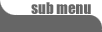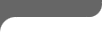Introduction
Acknowledgements
Getting Started
Lessons
1. Multimedia Portfolio
2. Egg Animation
^ a. Lesson Plan

^ b. Math Extension
3. What is a Computer?
4. Name your Computer
5. Design a Keyboard
6. Create a Logo
7. Create Business Card
8. Create a Resume
9. Create a Story
10. Video Autobiography
11. Multimedia Yearbook
12. Create a Presence
13. Create a Certificate
14. Create User Licenses
15. Create a Presentation
16. Evaluate Video Game
17. Scavenger Hunt
18. Create a Test
19. Create TV News Story
20. Teach a Lesson
Video Demonstrations